This is the basic instructions to install and remove the lens protector.
You can purchase replacement or extra lenses or upgrade to Sapphire lenses here!
K5 Front Camera considerations: The K5 Front camera is narrower than the rear, if you are ordering both sizes, the lens protector with the bigger rubber insert is for the front camera. All TPU options are now black and not clear/white as the images below show.
Tools required:
- 2.5mm Hex Wrench (for the screw)
- 5.5mm socket, or pliers (for the locknut in the case it spins in the housing).
- Lens wipe to clean the lens element before install.
- Note: The lens protector is shipped without the glass installed, please ensure you find the envelope/sleeve that the glass is packed in as it may be hidden in the packing material.
Installation Steps (Valid for all versions of the Lens protector):
Overview of the install procedure:



Installation Insructions:
(Note – the lens protector ships with a the rear TPU seal already set in the lens protector body – REMOVE THIS FIRST BEFORE ATTEMPTING TO INSERT THE LENS. The seal is just placed in the body during shipping to keep it all together.)
- There may be a slight residue of adhesive on the face of the lens protector and the TPU insert, it is able to be cleaned off with water or alcohol easily.
- Place the lens in the lens protector body, and gently nudge it to get it to sit in the TPU groove at the front of the lens protector.
- Place the inner TPU insert (Thin for K2/3/C5 cameras, Thick for K5) into the lens protector body and push the side toward the clamp down to the lens. There is a ridge by the clamp that can grab the TPU a bit and this helps avoid that. The K5 insert specifically needs to use this process or the insert wont seat properly.
- Note – there are 2 TPU seals shipped for the K2/3/C5/K5 Rear camera, one that is circular and one that is an eccentric that offsets the lens protector. Below there are notes on the eccentric seal and why it is used. Use one or the other.
- Work your way around the TPU insert pushing it flat against the lens. While doing this ensure the lens has not moved from its TPU seat in the front of the body
- Verify the lens is solid against the front seal, and then clean the inner and outer lens with some kind of glasses cleaner/wipes. Avoid abrasives, caustic chemicals, or coarse paper towels. Let the entire assembly dry fully before installing.
- Slide the lens protector assembly into the camera, it will be very firm so work the camera in, pressing on the body of the lens protector as much as possible to avoid pressure on the glass. I use a rocking motion side to side and top to bottom to work it on.
- Push the lens to the point the body of the camera is firmly against the TPU lip inside the black TPU sleeve against the glass. This keeps a seal so that water, dirt, dust cant get in between the two.
- Tighten the clamp screw till the clamp pulls the 2 tabs together. Use a pliers or wrench to hold the nut to keep it from spinning when you are doing the initial tightening. Don’t tighten beyond when the protector is snug on the camera.
Photographs and more details of the install:






Eccentric TPU Seal Option: (For K5 Rear/K2/K3/C5 cameras)
The K2/K3/C5/and K5 Rear Cameras have an image offset that can cause some vignetting of the image in a corner. I’ve designed an eccentric TPU insert to shift the camera to one side in the lens protector housing. This does NOT apply to the K5 Front camera. Please refer to this post for info on why this is happening. You only use one seal so you have an option to use the centered one or the eccentric if your camera has any vignetting of the image with the centered seal.
- Remove the stock centered TPU insert if you are seeing vignetting (black object in one of the corners)
- Insert the eccentric TPU the same way you would for the normal centered TPU insert.
- Note the cut out index on the thicker side, rotate that with your finger with the TPU insert fully seated, toward the side that the vignette is appearing with the stock TPU insert.
- Place the TPU on the camera as instructed above and test to see if the black in the corner is minimized. Test various angles and rotating the insert to find the way that presents the least amount of black in the corner.



Removal/Lens Replacement Instructions:
In the case you have a broken lens, or just need to remove the lens protector, it is essentially the opposite as above with a few key differences.
- Loosen the screw for the clamp
- If the camera is firmly mounted, wiggle the lens protector body to get it to slide off, this should leave the TPU sleeve on the camera in many cases. Due to the air tight nature of the setup there may be a vacuum formed that causes the protector to pop off suddenly. Watch to ensure that the lens (if it is intact) doesn’t fall out during this.
- Once the lens protector body is removed, pull the TPU sleeve off the camera body if it is still on there.
Lens Considerations / care:
- Many glass/crystal lenses are beveled on one side. That bevel must face the back of the lens protector (toward the TPU insert/sleeve)
- Do not use any watch glass/crystal under 1mm thick, or over 2mm thick. Too thin and it will not seal correctly, and too thick can cause optical issues at the peripheral.
- Mineral glass is more prone to scratches and slight pits/erosion from road dust. Most of the time these will not impact video quality due to how close the lens protector is to the main element of the camera, the Dashcam is focused far beyond that so it is largely not noticed.
- Because Mineral glass can be scratched easier by dust and sand, take care to not “dry” wipe the lens and use a damp napkin/paper towel or a pre moistened lens wipe.
- Sapphire is far harder than mineral glass, so requires less delicate handling, but it is also far more expensive (10X). I would still take care in cleaning sand/rock off the lens as it could still cause damage in some rare cases. Also know that Sapphire is more brittle than mineral glass and will still shatter if hit with a large enough object. You can swap either into these lens protectors over time. (26mm diameter and 1-1.5 mm is the spec – I will be offering extras for sale once I have stock of both.)
- Once the lens is clean, rub/wipe a layer of RainX on the outside glass element of the lens protector to help rain run off of it.
Troubleshooting:
- Water/fog build up between the camera and the lens protector after or during rain?
- For the lens fogging – remove the lens protector, dry the camera, dry the lens protector (let it sit in the sun or a warm area for a short bit – don’t let it get too hot, just let it dry completely), and reassemble. Humid environments will always leave some humidity in the air when you close up the camera so try to avoid that if possible (Install it on hot dry days vs cold wet)
- For water getting between the lenses – do the above steps of drying the lens – when reinstalling ensure the front glass element is seated fully in the lens protector, and when you install the camera ensure it is forced to the front of the lens protector and puts pressure on the lens evenly. You may even need to keep pressure pushing back on the lens protector when you secure the clamp to keep the lens seated/sealed.
- Optional: You may also use something like a incredibly fine layer of waterproof dielectric grease around the very edge TPU seal of the front of the lens protector. The risk of this is if you get too much it may be messy and very hard to get the lens clean. I don’t recommend this, but it could give a very solid seal on the front seal.
- If you have continued issues with this please email support@jk3d.us.
Any questions please email support@jk3d.us
Leave a Reply